Home web server
Once done with setting up your home PC a web server, the websites deployed on your PC is ready for online access. They can be accessed from the PC itself using a 'local' URL which is either http://localhost/ or http://127.0.0.1. However, to access these websites from else hosts on your home network or on the internet, some additional essential but straightforward jobs are required.
Firstly, to expose your websites to other hosts. This is because the operating system on your PC usually comes with firewalls that restrict access to your computer for security purposes. What this step needs is just to configure the system firewall for the web server program you are using.
There are different levels of exposure to online life; for websites, just your PC’s IP address and ports are needed. An IP address is a unique numerical identifier for your PC. It’s kind of like your phone number or your mailing address, and without it, you wouldn’t be able to receive anything over the Internet. Meanwhile, ports are information passageway between your PC and other hosts. Each port has a number and is dedicated to a particular function. For example, most web traffic passes through port number 80. Emails travel through port 25. Ill-intentioned individuals can scan your ports to see which of your ports are open, and if some of the more interesting ones are available, they can use those ports to exploit your computer.
It’s also a handy way for hackers to keep track of your machine. To protect your home PC from attacks, please update your PC’s software with the latest update patches, and/or consider using some security solutions, such as AVG business firewall, Norton personal firewall, etc..., which shield your PC and its open ports from hackers and, at the same time, permit authorized traffic to pass through to your machine.
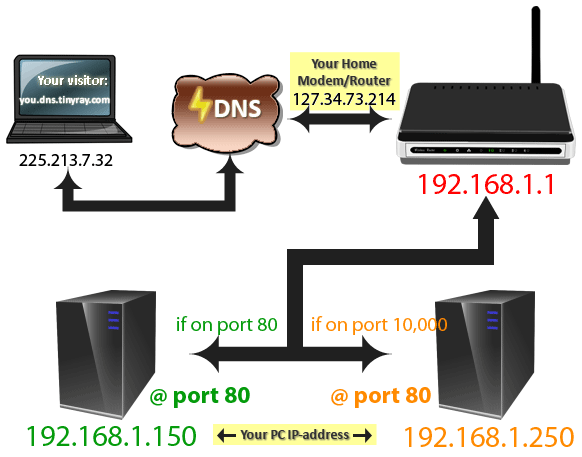 Port Mapping/Forwarding
Port Mapping/Forwarding
Secondly, let your websites listen to requests from the internet. The internet in fact consists of multiple computer networks, and your home network is one of these. Unless you are using a host of your home network, access from else hosts to the websites deployed on your PC is impossible because of the firewall of your home router, a networking device that forwards data packages between your home network and the internet. To do that, please open the control panel of your router. Depending on the router maker, this router utility can be accessed using a local IP address, such as 192.168.1.1 for Netgear, or 10.0.0.1, etc…
Select the Forwarding section of the control panel where you can tell the router to forward all in coming web access packages, packages with port# 80 or 8080, to websites on your PC by providing the PC’s local IP address and website port#.
Because the local IP address of your PC may be changed each time it is turned on, please set a static local IP address to your PC, using the DHCP section on your router control panel. You can fulfill that by using the router DMZ instead. However, this makes your PC more exposed but less secured and, therefore, is not recommended.
Finally, congratulate yourself on successfully making your home web server accessible world-wide. Please use this utility to check if your web server can be reached from internet. Once well done, the websites on your PC can be accessible using your internet IP address which is assigned to your home network by your ISP (internet service provider). There is only one internet IP address for your entire home network. This IP address is different from the local one of your PC, which is assigned by your home router and is useable locally. To get the internet IP address of your home network, please visit this web page http://www.tinyray.com/geoip; the IP address shown in the box is your home network internet IP address.
Thank you for reading this article,